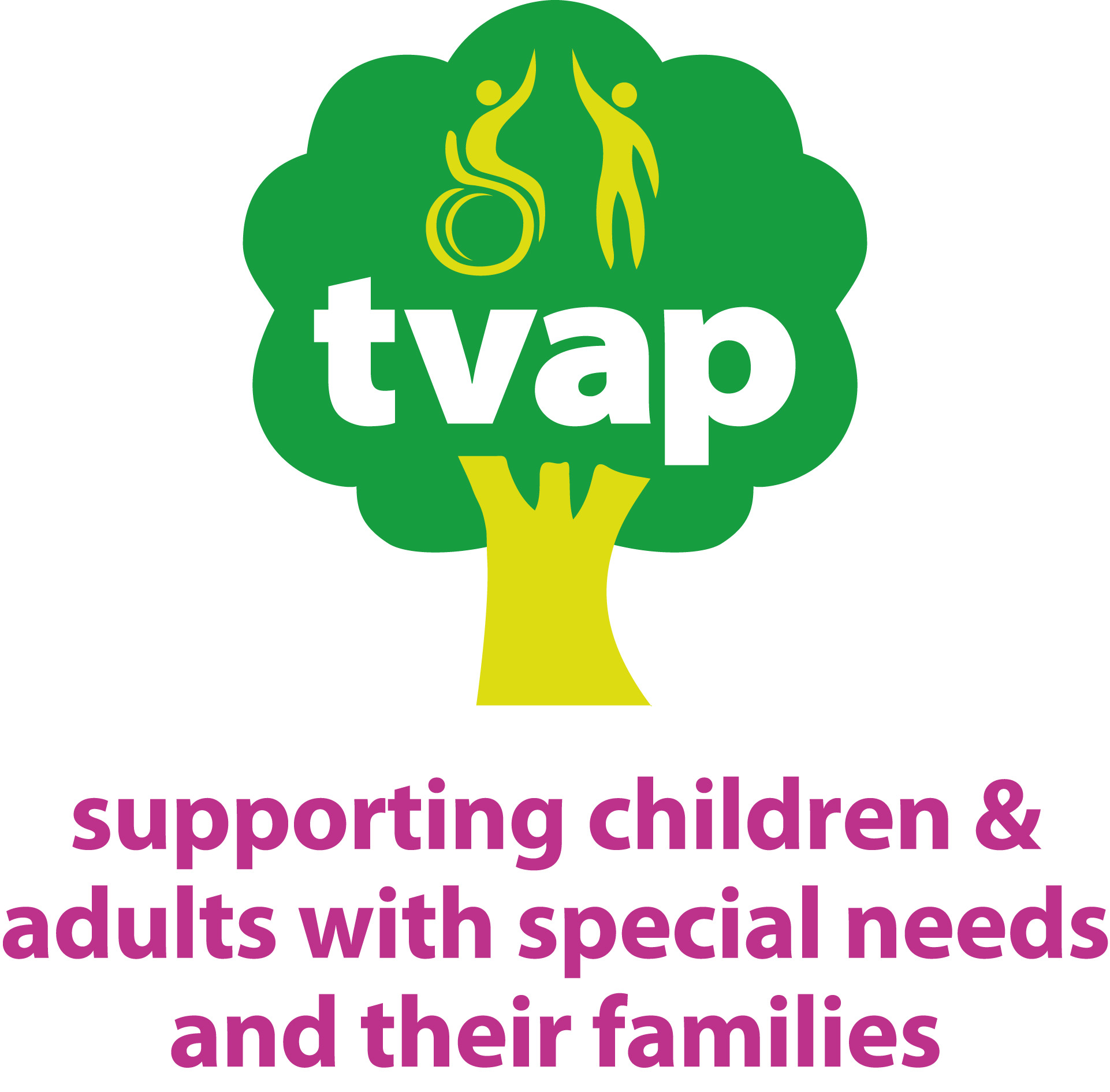Accessibility
We are committed to providing a website that is accessible to the widest possible audience, regardless of technology or ability. We are actively working to increase the accessibility and usability of our website and in doing so adhere to many of the available standards and guidelines.
This website endeavours to conform to level Double-A of the World Wide Web Consortium W3C Web Content Accessibility Guidelines 2.0. These guidelines explain how to make web content more accessible for people with disabilities. Conformance with these guidelines will help make the web more user friendly for all people.
This site has been built using code compliant with W3C standards for HTML and CSS. The site displays correctly in current browsers and using standards compliant HTML/CSS code means any future browsers will also display it correctly.
Whilst we strive to adhere to the accepted guidelines and standards for accessibility and usability, it is not always possible to do so in all areas of the website. We are continually seeking out solutions that will bring all areas of the site up to the same level of overall web accessibility. In the meantime should you experience any difficulty in accessing our website, please don’t hesitate to contact us.
Use an up-to-date browser where possible
By using an up-to-date browser (the program you use to access the internet) you will have access to a much richer set of options to aid you as your navigate your way around this site. The standard browsers we would recommend are below with links to install each of them:
Firefox, Chrome, Safari (Mac only), Internet Explorer
Once installed, each will bring its own selection of accessibilty options and may allow further options via the use of plug-ins. For more details see the Accessibility page for each one:
• Firefox
• Chrome
• Safari
Keyboard Short Cuts / AccessKeys
Different browsers use different keystrokes to activate accesskey shortcuts, as shown below:
• Alt + [the accesskey]
• Internet Explorer for Windows
• Chrome for Windows (not that Shift is required in some circumstances
• Safari for Windows
• Shift + Alt + [the accesskey]
• Firefox for Windows
• Ctrl + Option + [the accesskey]
• Safari for Mac
• Chrome for Mac
• Firefox for Mac
AccessKey = 1, takes you back to the home page
AccessKey = 2, takes you this accessibility page
AccessKey = 9, takes you to the Contact Us page
Options in your browser
Most modern browsers all share the most common accessibility tools, here is a list of useful features:
Incremental Search
Incremental search allows you to progressively search a web page for a particular word or phrase on a page. To enable this on your browser, press and hold ALT and then tap F . This will open a box to type your search into. As you type, the matches will be highlighted on the page for you.
Spatial Navigation
Pressing the tab will jump you to each of the items you can interact with on any page. Holding the SHIFT key and then pressing tab will take you to the previous item.
Caret Navigation (Internet explorer and firefox only)
Instead of using a mouse to select text and move around within a webpage, you can use standard navigation keys on your keyboard : Home, End, Page Up, Page Down & the arrow keys. This feature is named after the caret, or cursor, that appears when you edit a document.
To turn this feature on, press the F7 key at the top of your keyboard and choose whether to enable the caret on the tab you are viewing or all your tabs.
Space bar
Pressing the space bar on a web page will move the page you are viewing down to the next visible part of the page.
Text fonts
Depending on your browser, you can override all fonts on the site to one that is easier for you to read.
Guides here:
Enlarge your view
You can activate the browser zoom via these keyboard shortcuts
Options on your computer
To zoom your entire computer screen
Apple Mac and Windows operating system both contain options to enlarge your view of your screen
Make your computer read the site aloud
This website has been built with screen readers in mind. Menus, pictures and inputs will have the correct tags and mark up to compliment your chosen screen reader.
We have tested with following tools:
NVDA (NonVisual Desktop Access) is a free screen reader for computers running on the Windows operating system.
The latest version can be downloaded for FREE here (on this page you may be asked for a voluntary donation, if you do not wish to donate, click "skip donation this time")
WAVE is developed and made available as a free community service by WebAIM. Originally launched in 2001, WAVE has been used to evaluate the accessibility of millions of web pages. Read more here
Microsoft Windows Narrator is available in most versions of Microsoft Windows operating systems and reads text on the screen aloud and describes events like error messages so you can use your PC without a display. To find out more and how to enable it on your version, please click here
Control your computer with your voice
Apple Mac and Windows operating systems both provide ways to control your computer with voice recognition. The BBC provide a guide to switching on voice recognition across the different versions but settings are different again if you are using Apple OS X Yosemite.
Third party voice recognition software is available too.
Changes to this page
We may revise this acceptable use policy at any time by amending this page. You are expected to check this page from time to time to take notice of any changes we make, as they are legally binding on you. Some of the provisions contained in this acceptable use policy may also be superseded by provisions or notices published elsewhere on our site.
We are continually seeking out solutions that will bring all areas of the site up to the same level of overall web accessibility. In the meantime should you experience any difficulty in accessing the TVAP website, please don’t hesitate to contact us.
2019 / All rights reserved / Registered Charity No 278366